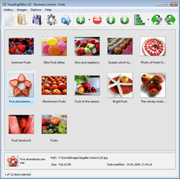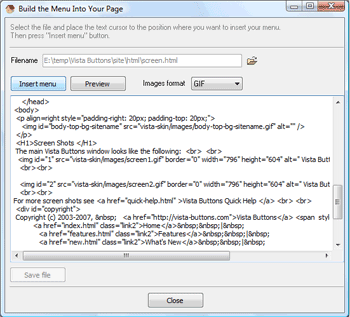|
||

|
||
|
||||||
|
Recommended by:
Feedback .. What a fantastic program - it does what it says it will do and more. It is easy, fun and productive to work with. I love this program - it makes me look like a Pro! .... I have really enjoyed the use of your javascript pop up menu, it has helped my website have a truly professional look to it. I like the Web 2.0 style buttons and the ease of use. Thank you for a great number of cool javascript pop up menu themes and icons! .. .. Thank you so much! This worked like a charm! :) Your javascript select menu is awesome, and I continue to rave about it to anyone I know. You can use me as a testimonial if you ever need one! .. |
Quick Help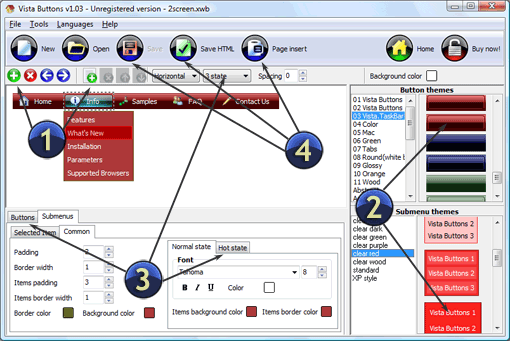
|
|||||
|
Copyright (c) 2003-2010,
Vista Buttons |
||||||